Baldur’s Gate 3 Comes to Stardew Valley in a New Mod – And Yes, You Can Marry Astarion
How To Fix R.E.P.O. Stuck on Loading Screen Bug
There are plenty of spooky games on the market, from Resident Evil to Silent Hill. However, few of them offer the experience that R.E.P.O. does. Unfortunately, some players are having trouble playing the new co-op game. Here’s how to fix the R.E.P.O. stuck on loading screen bug.
How To Tackle R.E.P.O. Being Stuck on the Loading Screen

Players who launch R.E.P.O. on PC are running into an issue where the game gets stuck on the loading screen, leaving them unable to play. That’s leading to some frustration, and the game’s developer, semiwork, has yet to address the problem. Fortunately, there are several methods players can use to fix the bug.
Close and Reopen the Game
It’s a tried and true response to any gaming issue for a reason. Closing and reopening R.E.P.O. will allow the game to take care of any issues itself. It works more often than not in situations like this, so it’s the first thing gamers should try.
Reboot the PC
If loading up the game a second time, doesn’t work, it’s time to pass the blame to the PC. Try rebooting the system so it gets a fresh start. After all, running games can be a tiring endeavor for even the most powerful PCs, and everyone needs a break from time to time. This option also provides gamers a few extra minutes to clear their heads before returning to all the scares.
Related: What Energy Crystals Do in R.E.P.O. and How to Get More
Run R.E.P.O. as Administrator
Running a game as Administrator allows it full access to the system and makes it so things can run more smoothly. Sure, it’s not a surefire way to fix the loading screen problem, but it’s an option nonetheless. Here’s the process to make that happen for R.E.P.O.:
- Right click on the R.E.P.O. shortcut
- Click on Properties and navigate to the compatibility section
- Select “Run as Administrator”
Verify Game Files
Another way to deal with the stuck on loading screen bug in R.E.P.O. is to verify the game files. Steam provides this service, making sure everything on the PC is up to date and where it’s supposed to be. Here’s how to verify game files on Steam:
- Restart your PC and open Steam
- Right click R.E.P.O. in the Steam Library or click the gear icon on its Library page
- Click Properties from the drop-down menu
- Navigate to theInstalled Filestab and click “Verify integrity of game files”
It’s important to keep in mind that it’s possible that not all of the files will verify. Steam makes it clear that it’s a normal part of the process. In fact, gamers can ignore any messages they get about files not verifying outright. It’s one less thing to worry about as they deal with the loading screen bug.
And that’s how to fix the R.E.P.O. stuck on loading screen bug. For those looking for more, here are all the monsters in the horror game and how to escape them.
R.E.P.O.is available now on PC.
-
 2025-03-30
2025-03-30 -

How To Use Remedial Springs in Two Point Museum
2025-03-30 -
![Counter Blox: Overhaul Codes ([dynamic_date format=”F Y”]) [SECRET] [Release]](https://images.downse.com/uploads/20250330/logo_67e93c1af07ec1.png)
Counter Blox: Overhaul Codes ([dynamic_date format=”F Y”]) [SECRET] [Release]
2025-03-30 -

Desert Detectors Shovels Tier List
2025-03-30 -

How To Get and Use the Human Grenade in R.E.P.O.
2025-03-30 -

Desert Detectors Tier List
2025-03-30 -

Best Archer Build in Rune Slayer
2025-03-30 -
![Anime Card Clash Codes (March 2025) [RELEASE]](https://images.downse.com/uploads/20250330/logo_67e911eb16bb21.png)
Anime Card Clash Codes (March 2025) [RELEASE]
2025-03-30 -
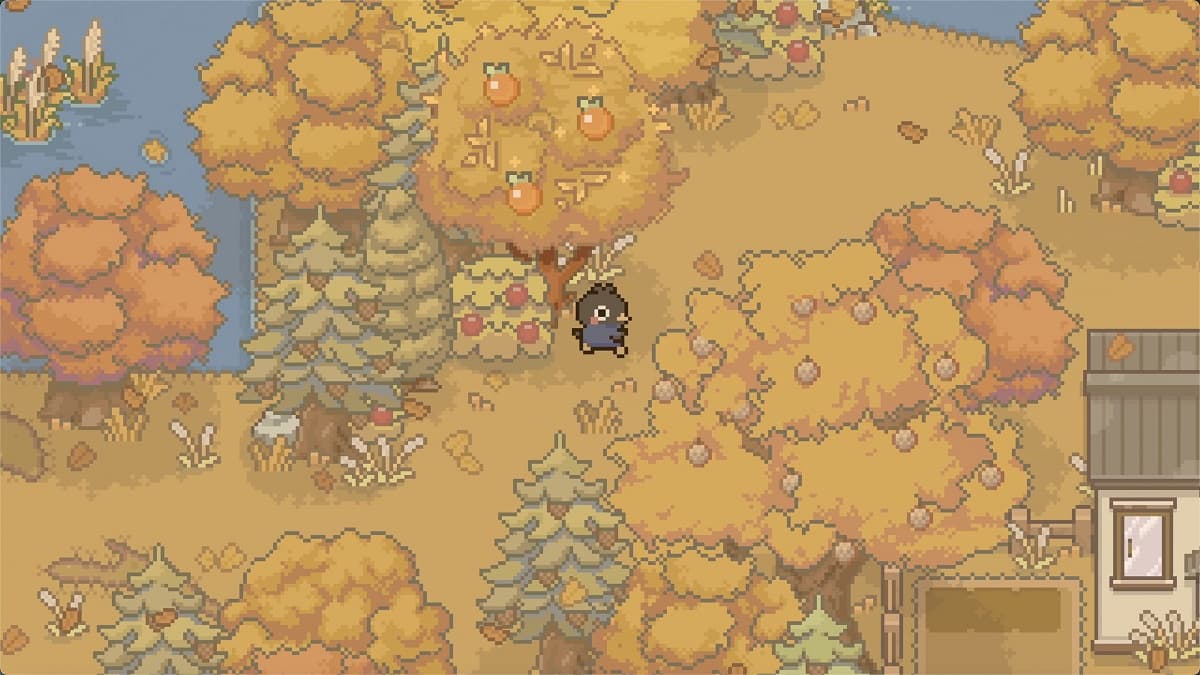
If You Love Boba Tea & Stardew Valley, This New Cozy Game Is For You
2025-03-30 -
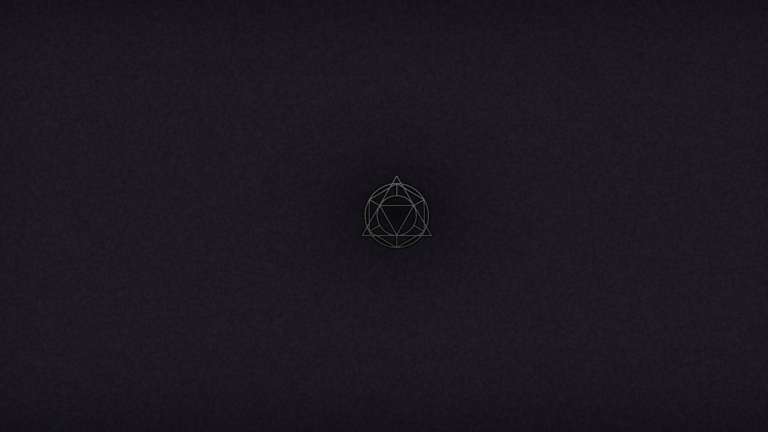
Official Apocrypha Trello Link & Discord
2025-03-30





