All Pokémon Unite Ranks, Explained
Best Graphics Settings in Monster Hunter Wilds
Monster Hunter Wilds is a visually stunning game, but getting the best performance while maintaining great visuals can be a challenge. Here are the best graphics settings in Monster Hunter Wilds.
Monster Hunter Wilds System Requirements
If you’re aiming for higher resolutions or max settings, you’ll need a high-end GPU with more VRAM and a powerful CPU. Check out where you can order Monster Hunter Wilds for your desired platform.
| Minimum Requirements | Recommended Requirements |
| OS: Windows 10 or newer CPU: Intel Core i5-10600 / AMD Ryzen 5 3600 Memory: 16GB RAM GPU: NVIDIA GTX 1660 Super / AMD Radeon RX 5600 XT (6GB VRAM) DirectX: Version 12 Storage: 140GB SSD required Performance Expectation: 30 FPS @ 1080p (upscaled from 720p) | OS: Windows 10 or newer CPU: Intel Core i5-11600K / AMD Ryzen 5 3600X Memory: 16GB RAM GPU: NVIDIA RTX 2070 Super / AMD RX 6700XT (8-12GB VRAM) DirectX: Version 12 Storage: 140GB SSD required Performance Expectation: 60 FPS @ 1080p (Frame Generation enabled) |
Monster Hunter Wilds Best Graphics Settings
Whether you have a super high-end RTX 4090 or a budget RX 5700XT build, optimizing the graphics settings in Monster Hunter Wilds is recommended. You can get a lot of performance without affecting the visual quality too much. Plus, in games today, the difference between Ultra and High settings is barely noticeable visually, but the difference in performance is significant.
Display Settings
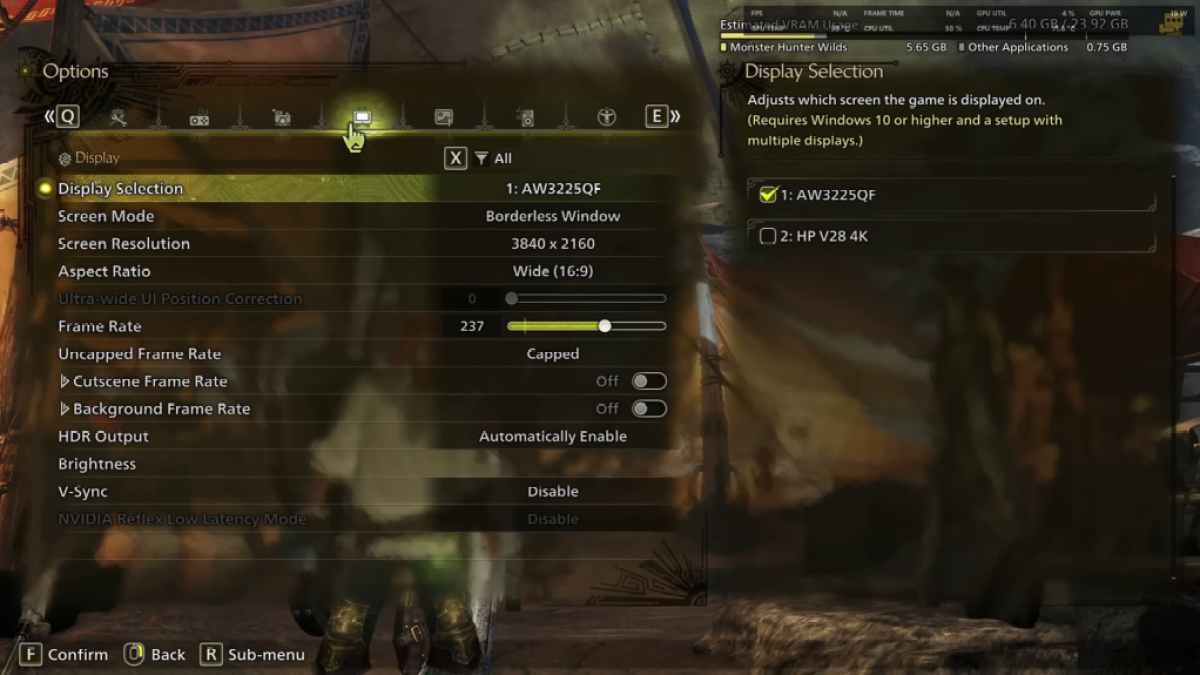
- Screen Mode: Personal Preference, Bordered Fullscreen works better if you tab out a lot.
- Resolution: Monitor’s Native Resolution
- Frame Rate: Same as Monitor’s Refresh Rate (e.g 144, 240, etc)
- V-Sync: Off for lower input lag.
Related: How Long Is Monster Hunter Wilds?
Graphics Settings
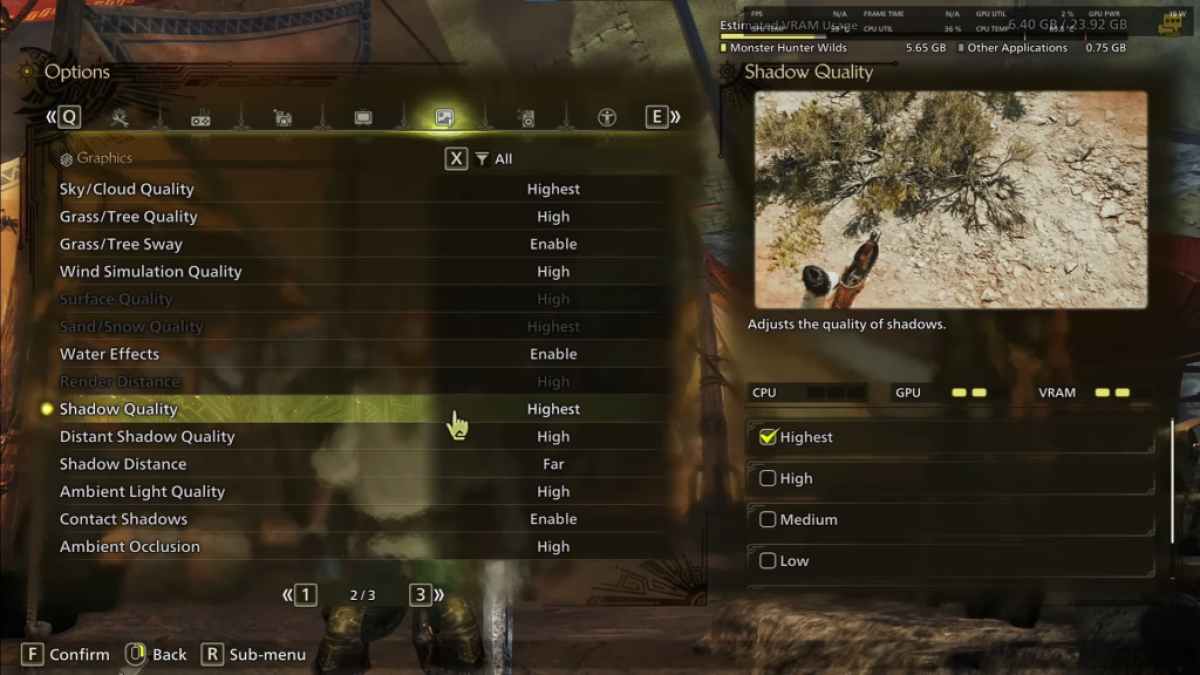
| Setting | Recommended | Description |
| Sky/Cloud Quality | Highest | Enhances atmospheric detail |
| Grass/Tree Quality | High | Affects vegetation detail |
| Grass/Tree Sway | Enabled | Adds realism but minor performance hit |
| Wind Simulation Quality | High | Improves environmental effects. |
| Surface Quality | High | Details on the ground and objects |
| Sand/Snow Quality: | Highest | For detailed terrain textures |
| Water Effects | Enabled | Adds reflections and realism. |
| Render Distance | High | Determines how far objects are rendered |
| Shadow Quality | Highest | improves lighting but is demanding. |
| Distant Shadow Quality | High | Enhances shadow detail at distance. |
| Shadow Distance | Far | Controls how far shadows extend |
| Ambient Light Quality | High | Enhances shadow detail at a distance. |
| Contact Shadows | Enabled | Enhances small object shadowing |
| Ambient Occlusion | High | Improves depth in shadows |
These are quality-first settings, meaning we are prioritizing the visual fidelity of the game over raw FPS. Monster Hunter Wilds is not a competitive game, so trying to squeeze out every last bit of frame by downgrading visual settings makes the gameplay experience poor. However, every PC build is different, so feel free to tweak it a bit if you are still getting bad frames.
The first thing you can do is turn down Shadows and Ambient Occlusion as they are the most resource-consuming. Additionally, reducing distant shadows and shadow distance can also significantly boost FPS. Lastly, you can also turn down Water Effects and Sand/Snow Quality, as they can impact VRAM usage.
Best Settings for Different Builds
Not all of us have extremely high-end builds that can run every game on 4K. So, we have to make some sacrifices in order to make the game run smoothly. Here are the best settings based on the different tiers of builds you will generally find.
Note: The settings not mentioned in the below settings are to be left at default.
Mid-Range Build (GTX 1660 Super / RX 5600 XT)
- Resolution: 1080p
- Upscaling: AMD FSR 3.1 Balanced
- Frame Gen: Off
- Textures: Low
- Render Distance: Medium
- Shadow Quality: Medium
- Distant Shadow Quality: Low
- Grass/Tree Quality: Medium
- Wind Simulation: Low
- Ambient Occlusion: Medium
- Motion Blur: Off
- V-Sync: Off
Expected Performance: ~40-50 FPS at 1080p
Recommended Build (RTX 2070 Super / RX 6700XT)
- Resolution: 1080p
- Upscaling: FSR 3.1 Balanced
- Frame Gen: Enabled
- Textures: Medium
- Render Distance: Medium
- Shadow Quality: High
- Distant Shadow Quality: Low
- Grass/Tree Quality: High
- Wind Simulation: High
- Ambient Occlusion: Medium
- Motion Blur: Off
- V-Sync: Off
Expected Performance: ~60 FPS at 1080p
High-End Build (RTX 4080 / RX 7900 XTX)
- Resolution: 4K
- Upscaling: DLSS 3.7 Performance (NVIDIA) / FSR 3.1 (AMD)
- Frame Gen: Enabled
- Textures: High
- Render Distance: Highest
- Shadow Quality: High
- Distant Shadow Quality: High
- Grass/Tree Quality: High
- Wind Simulation: High
- Ambient Occlusion: High
- Motion Blur: Off
- V-Sync: Off
Expected Performance: ~90-120 FPS at 4K (upscaled)
Monster Hunter Wilds has tons of graphical options, but not all of them impact gameplay equally. If you’re struggling with performance, reducing shadows, ambient occlusion, and render distance will help. Budget users should use FSR 3 upscaling to boost FPS, while high-end builds can push 4K settings with frame generation.
For the best balance, stick to a mix of medium-high settings, enable upscaling, and tweak shadows and distance settings based on your hardware.
And those are the best graphics settings for Monster Hunter Wilds.
Monster Hunter Wildsis available now on PlayStation, Xbox, and PC.
-
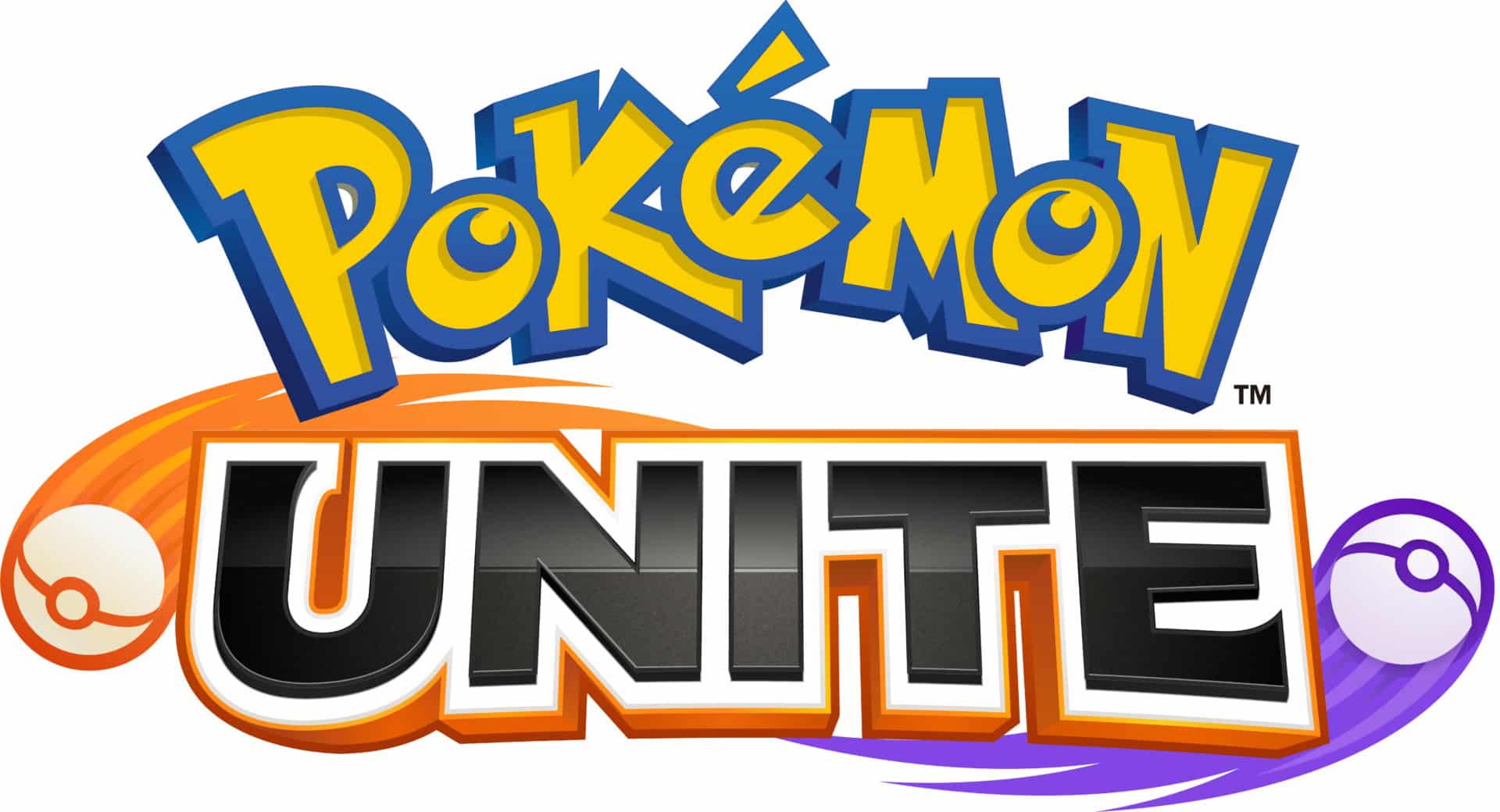 2025-04-03
2025-04-03 -

Roblox The Hunt Mega Edition Release Date And How To Join
2025-04-03 -

All Wear & Earn Wednesday Eligible Clothes in NBA 2K25
2025-04-03 -

Arise Crossover Codes (March 2025)
2025-04-03 -
![Anime Geek Codes (March 2025) [ RELEASE]](https://images.downse.com/uploads/20250403/logo_67ed8e1e2b42b1.png)
Anime Geek Codes (March 2025) [ RELEASE]
2025-04-03 -

All WWE 2K25 Match Types, Explained
2025-04-03 -

How To Get Kubfu in Pokemon GO
2025-04-03 -

All WWE 2K25 MyRISE Features and Unlockables
2025-04-03 -

STARSEED: Asnia Trigger Codes (April 2025)
2025-04-03 -

Tomodachi Life QR Codes (April 2025)
2025-04-03





